Nokia G50 5G | Android 11 | Unlocked Smartphone | US Version | 4/128GB | 6.82-Inch Screen | 48MP Triple Camera | Ocean Blue
$199.00
ComparePrice: $199.00
(as of Jul 18, 2024 18:19:46 UTC – Details)

Nokia G50 is a smartphone for today, ready for tomorrow. The Qualcomm Snapdragon 480 5G Mobile Platform means it’s 5G ready. It also comes with a 48MP triple camera, a battery that lasts for days, Nordic quality, and the latest Android 11, with 2 years of OS upgrades. This product will not support Verizon or Verizon subsidiaries. Please confirm compatibility with your chosen carrier before purchasing. For support with SIM card or network related issues, please contact your carrier for assistance in connecting your device to the chosen compatible network. Supported Network bands: 2G: 850 / 900 / 1800 / 1900 3G: 850 / 900 / 1700(AWS) / 1900 / 2100 4G/LTE: 1, 2, 3, 4, 5, 7, 8, 12, 13, 17, 20, 25, 26, 38, 40, 41, 66 5G/Sub6: 2, 5, 7, 38, 41, 66, 71, 78 Charging: This product is designed to be charged using the charging adapter and charging cable that are provided in the product box. Charging this device with any other charging adapter or cable may cause device malfunction. Please observe basic safety steps when charging this device and do not charge this product with malfunctioning or damaged equipment. Current Software Version: Android 10 Bluetooth Version/Range: 4.2 – 30’ Range FAQ How can I install available updates? In many cases updating your product to the latest software version will alleviate any issues experienced. To update your device please navigate to Settings > System > System update > Check for update to check if updates are available. Follow the on screen prompts to install the latest software version if available.= How can I close an app that has stopped working? Open Settings on your phone and select Apps. Then find the app you’re having issues with and select Force Stop. I want to conserve battery life. How can I activate the Power Saver mode? On your phone, open Settings, then choose and activate Battery Power Saving. Please also be aware that battery life depends on a variety of factors such as device usage frequency, application requirements, your current operating system, and cellular signal strength. How can I back up my files? Navigate to Settings > System > Backup, and switch backup on. How can I reset my smartphone’s network settings? Navigate to Settings > Network & Internet > more_vert > Reset. Performing this reset may help if you’re having connection issues. How do I connect my phone to my carrier network? If your Nokia phone and network are compatible, place your SIM card in the SIM card tray using the included SIM card removal tool to open the SIM tray. Once your SIM card has been inserted into the device, power on your phone and proceed through the product setup steps. If you are not able to connect to your network after finalizing the product setup, please contact your carrier support for additional assistance as every carrier has different steps to assist you in ensuring your product connects to their compatible network. How can I ensure other people hear me on my microphone? If you are experiencing microphone issues with your device and your product has a Google Assistant button, please ensure that the Google Assistant button is not stuck or dirty as this will cause the microphone to not function as intended. If the Google Assistant button is not obstructed, please ensure that there is no dirt or debris in the headphone port of your product. If the headphone port is also clear, please disable the microphone permission of the Google Assistant, by going to Settings > Apps & Notifications > Google App > Permission > Microphone > Deny. How can I turn up the volume to my speaker? First, please ensure that there is no dirt or debris in the headphone port of your product. If your headphone port is clear, please make sure that “Do Not Disturb” is not enabled. To disable this setting, navigate to Settings > Do not disturb. Make sure this is toggled off. If Do Not Disturb is off, navigate to Settings > Sounds and vibration > Volume > move the Media slider to the right to increase volume and test your speaker. If you are still not able to hear any audio, check the settings of the application that you are using from the Settings menu as many applications will have their own volume settings. Why is my phone feeling warm, closing apps or occasionally slowing down? During extended operation, the device may feel warm. In most cases, this is normal. To avoid getting too warm, the device may automatically slow down, dim display during a video call, close apps, switch off charging, and if necessary, switch itself off. If the device is not working properly, take it to the nearest authorized service facility. How do I reboot my smartphone when it’s not responding? If your phone is unresponsive, you can perform a “soft reset” by pressing the volume up key and the power button simultaneously for about 15 seconds (or until phone vibrates). Your phone should then restart momentarily. This is a safe and quick way to reboot your device without losing or erasing any data. My phone won’t charge. What should I do? First ensure the issue isn’t with the power source or socket you’re using – you can quickly check this by plugging your phone into a different outlet, then checking if it charges. If the socket is not the issue, try taking a closer look at the power cable or charging port on your phone, ensuring everything appears as it should. Then, try turning your phone off completely and plugging it into the socket – bear in mind if the battery is completely drained, it might take up to 2 or 3 minutes to start charging. How can I contact support? Our customer support page offers a number of ways that you can contact support. Please visit the Nokia website for further assistance. How do I fix touch sensitivity issues on my phone? Before performing any additional troubleshooting steps, please ensure that your product does not show any physical damage, has not been exposed to water, the screen is clean, and your fingers and hands are not wet or dirty. Please also remove any 3rd party screen protectors that you may have on the device as non Nokia branded screen protectors may decrease the touch sensitivity of the device. If none of these solutions resolve the issue that you are facing, please perform a hard reset back to factory settings. Please note: a hard reset will completely erase all the data, settings and content on your smartphone, returning it to the original factory settings. We strongly advise that you back up your device before a hard reset. Visit here to learn more about how to back up your smartphone remotely. To reset your smartphone and erase all its content, first make sure your phone is connected to a power source. We also recommend that your battery is at least 50% charged when you perform a hard reset. Press the volume up key and the power button simultaneously for about 30 seconds or until the root menu appears. Then choose the action you want to take from the root menu, in this case “Wipe data/factory reset”. Alternatively, you can also perform a hard reset by tapping Settings > Backup & Reset > Factory data reset > Reset phone > Erase everything.
This device works with all GSM carriers including, but not limited to: AT&T, Boost, Cricket, H2O Wireless, Metro, Net10, Simple Mobile, T-Mobile, Tracfone. This product will not work with Verizon. Please confirm compatibility and network availability with your preferred carrier. 5G support not offered with all carriers.
5G speed with Qualcomm Snapdragon 480 5G Mobile Platform.
48MP camera setup with AI and video selfie stabilization
2 day battery life with 18W fast charging support
Android 11; upgradeable to Android 13 with monthly security updates

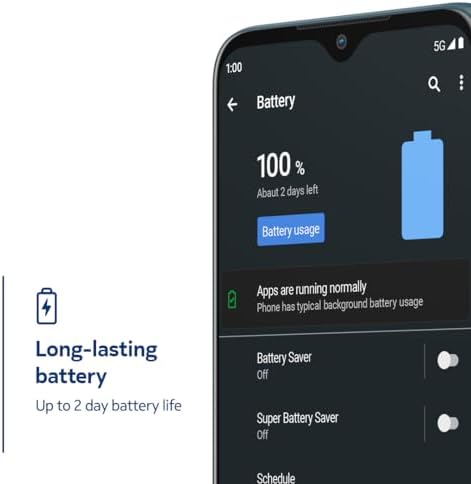

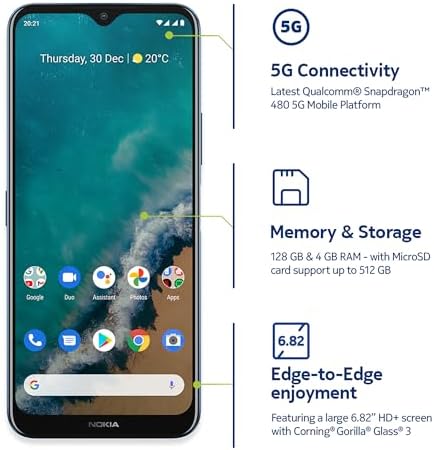
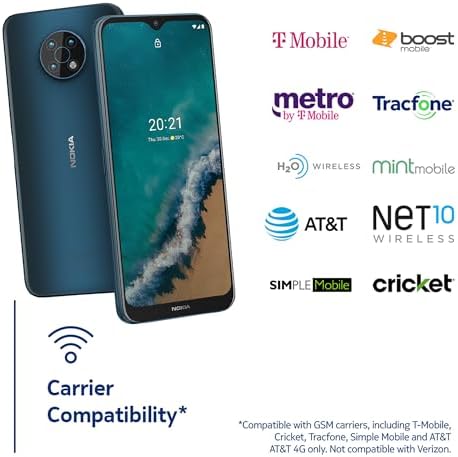

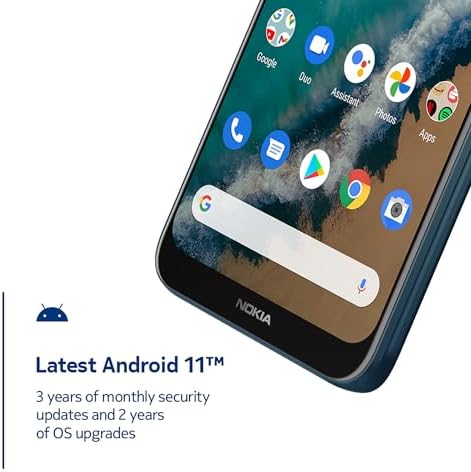
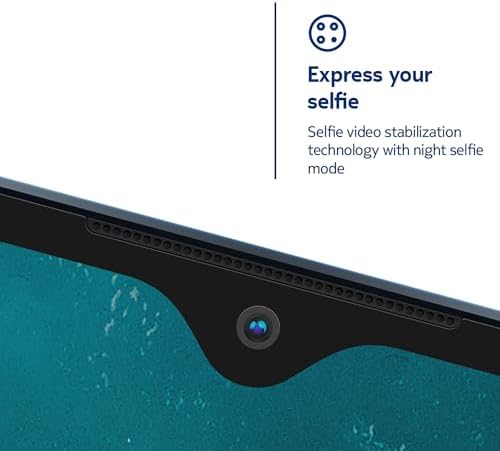







There are no reviews yet.